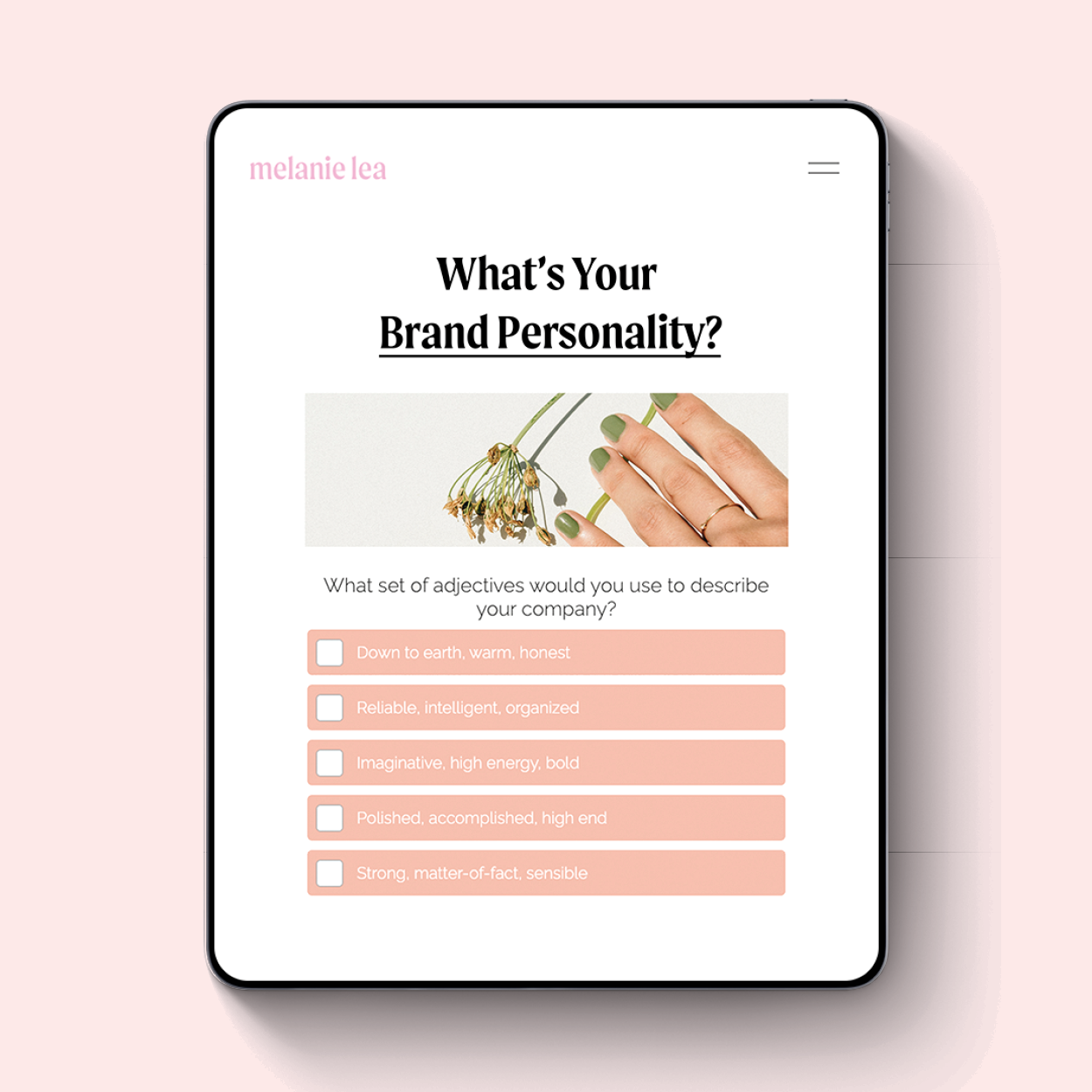How To Create A Personality Quiz For Your Newsletter Opt-in
This post contains affiliate links. If you click a link, sign up for Interact’s free plan and decide to upgrade to a paid plan later, I may earn a commission at no additional cost to you. Please let me know if you have any questions about using Interact in your business!
Have you ever taken one of those BuzzFeed-like personality quizzes? DUDE THEY'RE SO ADDICTING.
I think it's great when someone is interested in learning more about themselves, and any business owner who works intimately with clients on projects can completely understand how beneficial a thoughtful, introspective client can be.
That's why creating a quiz around your specialty is the PERFECT pre-qualifier to getting quality clients in the door.
You get to showcase your expertise in a fun, engaging way.
You know that someone has to at least be a little interested in the services you provide to even take the quiz.
You're going to build trust like crazy when someone gets your quiz results and feels like you nailed them to a T in the follow-up.
Creating a quiz for your opt-in is actually super easy to do, and today I'm partnering up with Interact to show exactly how to do it!
01. Decide on a quiz concept then flesh it out.
Before you start building your quiz on the Interact platform, I suggest brainstorming some concepts on paper that you think will be valuable and engaging for your audience. As you can see in the photo above, I'm a big fan of putting pen to paper to create lists to help me turn abstract ideas into concrete strategies :)
Once you have the concept nailed down you're going to need to think about three things, in this order:
The quiz results (I suggest coming up with 3-5)
5-7 questions
An answer for each question that would point to a specific result
As an example, my opt-in quiz is all about discovering your brand personality and using that to build your reputation. Since this is what I do every day with client work, I already knew key indicators that could help me find a specific result for quiz takers (aka my quiz answers). These questions include insight about a company's target audience, the reputation they want to build, why they do what they do, how they help their clients and information on their UVP (aka their unique value proposition).
I'm willing to bet you've already got a similar process in place that will help you get started on your quiz, too.
As I mentioned earlier, I've partnered up with Interact to build my quiz so I'll be showing you how to build out your quiz through their site in today's tutorial. A good bud of mine also uses Interact for her quiz opt-in and has seen so much success (and gained a lot of raving fans) with her quiz. I'm really excited to show you a simple and engaging way (with proven success) to grow your newsletter list!
02. Create your Interact account.
You can get started for free by clicking here and hitting that big orange button at the top of the page, then move right onto step #3.
(Interact has a free trial and a free forever plan, but to connect your email marketing program you'll need to sign up for one of the paid subscriptions. I’ve got a promo code to give you 25% off of your subscription forever (woo hoo), so if this sounds like your jam make sure to use the code melanie25 when signing up!)
*Since I'm an affiliate partner with Interact it means we both get a deal when you use my special affiliate link and promo code 😉 Read through the rest of this tutorial and take my quiz to get a feel for how the process works - and if it feels right for you I'd love to answer any questions and get you signed up with my code!
03. Click "create new quiz".
Click "create quiz from scratch" then select the "personality" option.
04. Add in your quiz title and customize the appearance.
You can also add a description and add an image if you want.
05. Add your quiz questions.
Click "Questions" in the sidebar. Add your questions one by one, clicking “add answer” to add more answer spots.
06. Add in your results.
From the sidebar, click “Result 1”. The page that pops up shows you what your quiz takers will see once they finish the quiz and are matched up with a result.
Since my answers are being delivered via email I didn’t want to give too much away on this results page, so I opted to hide the "result image" and "call to action" and leave a simple headline and directions to check email for full results.
You'll repeat this process for each result.
07. Add result correlations.
Once you have all of your questions and answers plugged in you can go back through and match up what result should be associated with each answer.
For Question 1 click “Edit Result Correlations” in the top right corner, click the first answer in the line up (on the left), click its associated result (on the right), then repeat for each of the following answers. Click save then repeat the process for the other questions on your quiz.
08. Connect your email marketing program.
Before you do this step you’ll need to create a tag/segment and sequence for EACH result inside of your email marketing platform. You could make your sequence as simple as a single email with the full results OR create an automated sequence that delivers the results immediately, then follows up with related emails over the span of a few days.
Once your audience segmenting and emails are set up, you’ll go back to Interact and set up the integration.
Here are your next steps depending on if your email marketing platform has a direct integration with Interact:
If your email marketing platform has a direct integration with Interact, here’s what you do:
Click the toggle next to the “Lead Generation” tab so that it’s turned to “ON”. Customize the form then click save and continue.
On the next tab, select your email provider from the options. Follow the prompts provided to connect that program with Interact.
Once those are set up, set up your results, answers then map your form fields, then you can test.
If your email marketing platform does not have a direct integration with Interact, here’s what you do:
You’ll need to use Zapier to connect Interact and your email marketing platform together. In this example I’ll be using Flodesk.
Click the toggle next to the “Lead Generation” tab so that it’s turned to “ON”. Customize the form then click save and continue.
On the next tab, select Zapier then follow the prompts to connect Interact and Zapier.
You’ll need to create a 3-step zap inside Zapier so that anytime a lead is created in Interact, the data is filtered so that the person can be added to the appropriate segment inside of Flodesk.
09. Publish and embed your quiz onto your website.
After you finish customizing your quiz you’ll click the top button that says “Publish”, which will direct you to your main dashboard page. From there click “Share and Embed".
A pop up box will appear. I recommend clicking “Responsive” for embed size and keeping the rest of the options to default (with the exception of the “Powered by” option - I'd opt to white label the quiz if it's available on your plan).
You’ll click the “copy to clipboard” button, then to put it on your website:
(These are instructions for Squarespace): Create a new unlinked page just for the quiz. On the new page, click to add a code content block then paste in your quiz code (or hit cmd+v / ctrl+v). Hit “apply” then save your page!
LAST STEP!
Tell everyone about your new awesome quiz!
From here you'll want to get the word out about your new quiz! Promote on social media, through your newsletter, ask your biz buds to help spread the word, let people know in your Facebook groups, link it up on your website, etc.
And of course, if you're interested in gaining more insight into your brand's personality and learning how that can help you connect to your audience and grow your business, click here and take the quiz :)
READY TO CREATE A QUIZ?